How to create a CRM in Google Sheets (with templates and examples)

Creating a CRM (Customer Relationship Management) system is not just for big companies. Sure, some of the bigger systems out there are very enterprise focused. But there are also simple alternatives focused on small teams, like Wobaka.
You can also DIY your own CRM—for free—using nothing more than Google Sheets. It’s simple, flexible, and it’s great if you’re just started. Let’s dive in!
Why use google sheets for your CRM?
Google Sheets isn’t fancy, but it’s:
- Free (you probably already have a Google account)
- Accessible (works anywhere, anytime, on any device)
- Customizable (build it your way, no coding required)
- Shareable (easy to collaborate with your team)
There are dedicated CRM tools out there that will give you more structure. But Gogole Sheets can be a great way to get started. You can often export your sheet as a csv file and import it into a CRM when you’re ready.
Step 1: Set up your CRM structure
Start with a new Google Sheet and think about what information you want to track. A basic CRM might include:
- Contact Information: Name, email, phone number, company name.
- Status: Where they are in your sales pipeline (e.g., Lead, Prospect, Customer).
- Last Contacted: Date of the last interaction.
- Next Steps: Follow-up actions, deadlines, or notes.
Here’s a simple table structure to copy-paste into your own sheet:
| Name | Phone | Company | Status | Last Contacted | Next Steps | |
|---|---|---|---|---|---|---|
| Jane Doe | [email protected] | 555-123-XXXX | Acme Corp | Lead | 2023-12-01 | Follow up Monday |
| John Smith | [email protected] | 555-987-XXXX | Widgets Inc. | Prospect | 2023-11-30 | Send proposal |
Step 2: Add some Google Sheets magic
Here’s where you make your CRM a bit smarter.
- Dropdown menus: Use Data Validation to create dropdowns for the "Status" column (Lead, Prospect, Customer). This keeps your data clean and consistent.
- Highlight the "Status" column, go to Data > Data Validation, then add your list of options.
- Conditional formatting: Color-code your rows based on status (e.g., green for Customers, yellow for Leads).
- Select the rows, go to Format > Conditional Formatting, and set rules based on the "Status" column.
Automatic date updates: Use formulas to auto-fill dates. For example, in the "Last Contacted" column, you could use:
=IF(NOT(ISBLANK(F2)), TODAY(), "")
This updates the date when you log a new action.
Step 3: Add filters and views
As your list grows, it can get messy. Use filters to organize:
- Filter by "Status" to see just your Leads or Prospects.
- Sort by "Last Contacted" to prioritize who you need to reach out to.
To create filters, just click the filter icon (a little triangle) in the toolbar, or go to Data > Create a Filter.
Step 4: Collaborate with your team
Google Sheets makes it easy to share your CRM with your team. Just click Share in the top-right corner, add their email addresses, and set their permissions (Viewer, Commenter, or Editor).
Pro tip: Use Comments to tag teammates and discuss specific leads.
Bonus: CRM Template
Not in the mood to build from scratch? Here’s a template you can copy and use right away:

Step 5: Keep it updated
A CRM is only as good as the data in it. Block 10 minutes a day to update statuses, add notes, and mark completed tasks. It’s the small habits that make a big difference.
When to upgrade to a dedicated CRM
While Google Sheets is great for getting started, there might come a time when it feels a little... limiting or overwhelming. If you’re dealing with a growing number of leads, managing sales processes, or find yourself accidentally dropping the ball on follow-ups, it’s probably time to explore a small-business-focused CRM.
Upgrading to a dedicated and simple CRM tool like Wobaka can offer:
- Automations: Set reminders, schedule follow-ups, and automate repetitive tasks.
- Integrations: Save emails to your CRM
- Pipelines: Track deals in kanban style pipelines
- Analytics: Get insights into your pipeline and team performance.
- Scalability: Handle more contacts and a larger team without spreadsheets getting out of control.
The good news? Wobaka offers an affordable, all-inclusive plan. When you’re ready to level up, you’ll already have the habits and structure in place from your Google Sheets CRM to make the transition smooth.
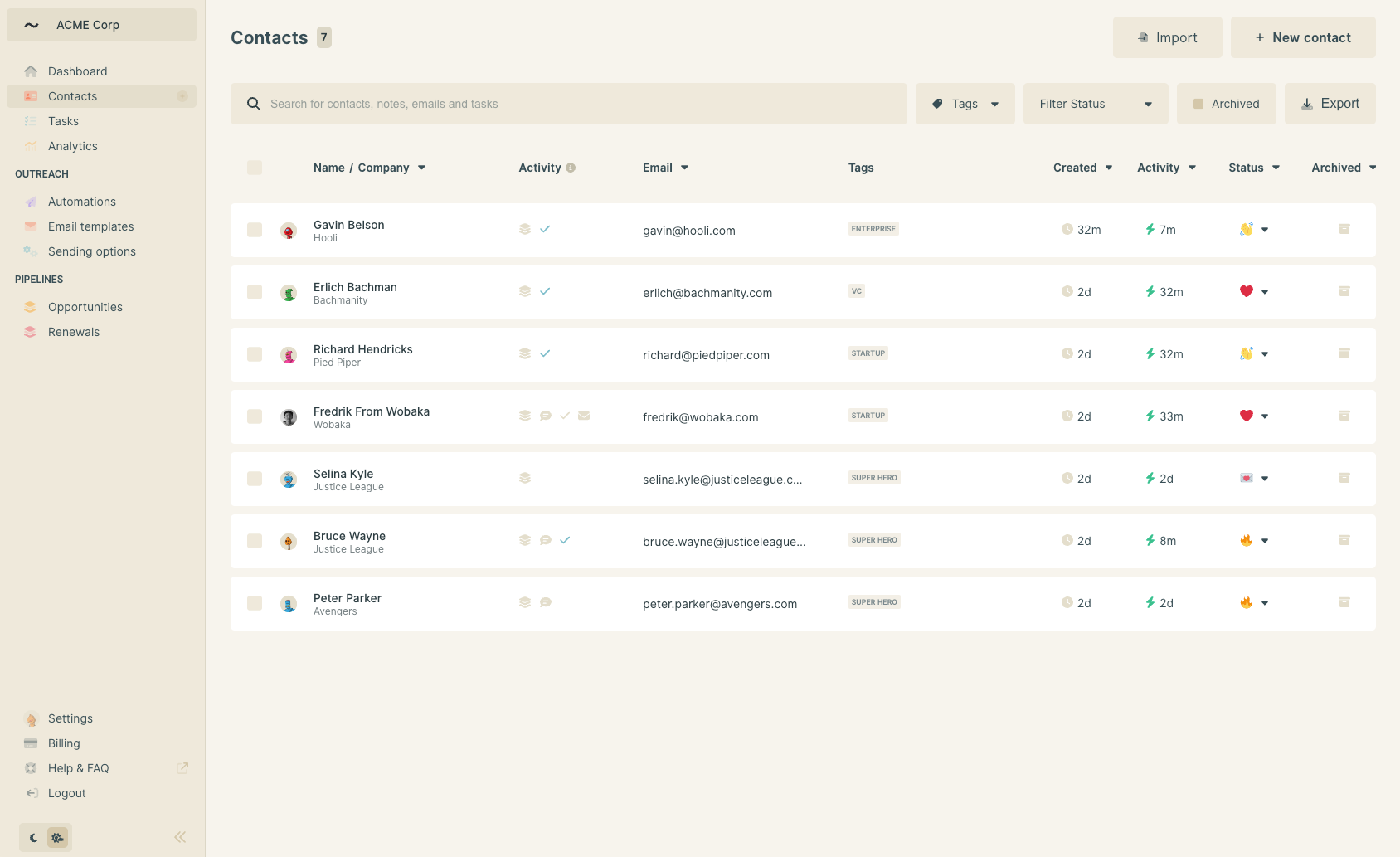
Final thoughts: Start simple!
A Google Sheets CRM might not be fancy, but it’s functional and free. Plus, it’s a great way to dip your toes into organizing your customer relationships.
Start simple, tweak as you go, and make it your own. And when you’re ready for more structure and automation, upgrade to a simple, small business CRM like Wobaka.
Happy spreadsheeting! ✌️