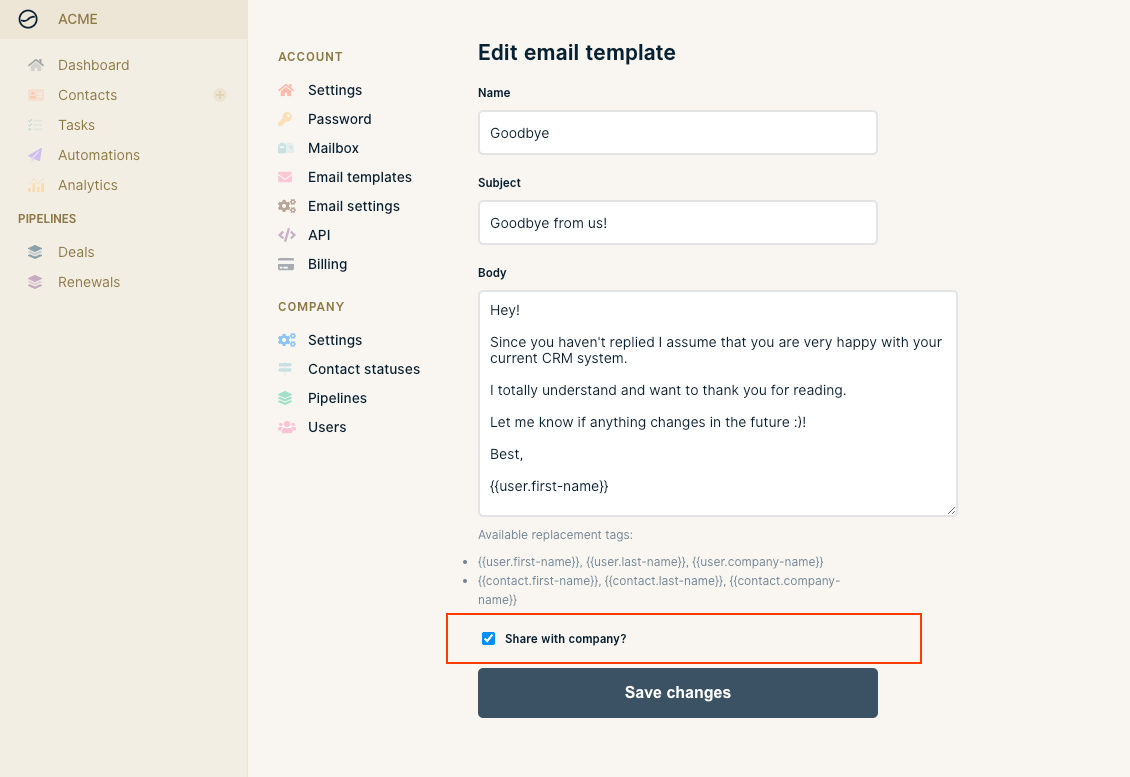Managing email templates
Email templates are a super useful way to create reusable emails to be used in automations and shared with your team. You can manage all your and your team's email templates under the Email templates page.
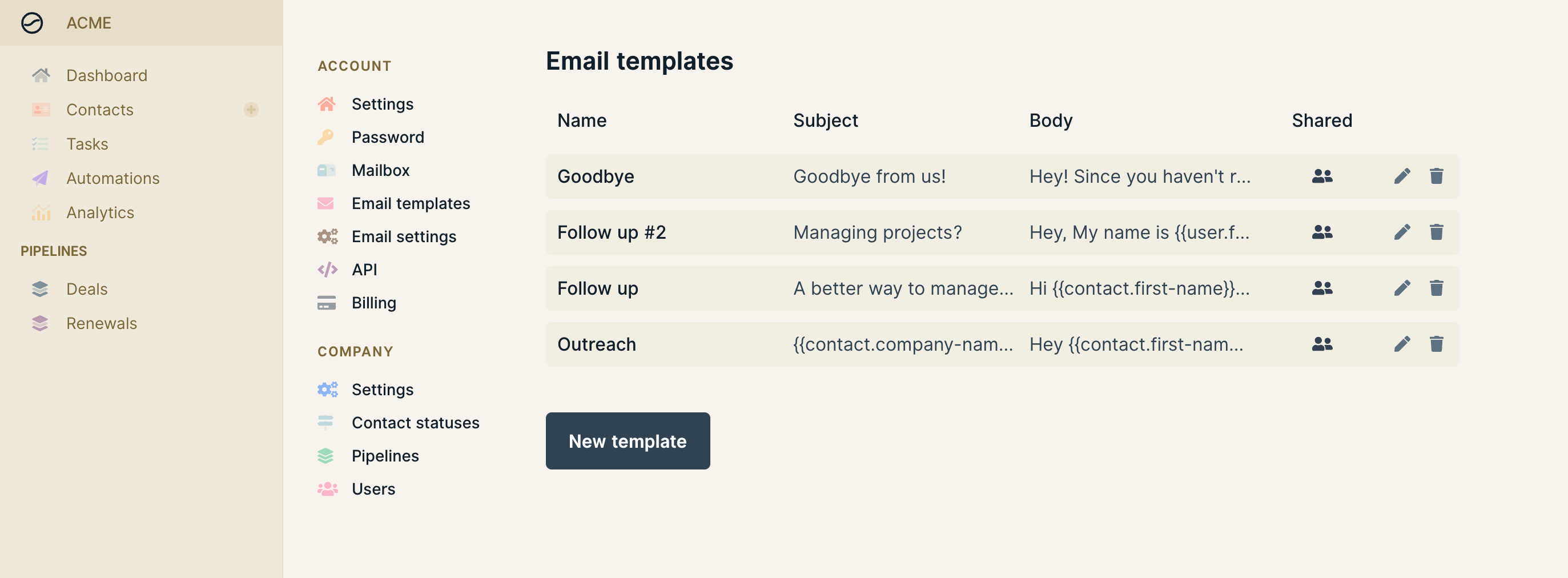
Customize emails with merge tags
You can make highly personalized emails for your outreach campaigns by using merge tags to include your and your contacts name, company etc. The follow tags are available.
- For the receiving contact:
{{contact.first-name}},{{contact.last-name}},{{contact.company}},{{contact.description}},{{contact.website}},{{contact.address}},{{contact.phone}},{{contact.twitter}}and{{contact.linkedin}}. - For the sending Wobaka user (you):
{{user.first-name}},{{user.last-name}},{{user.company}}
This makes it easy to create subjects like MyCompany + YourCompany as well as using the contacts first name and company name in your email.
Highly personalized emails using custom attributes
Sometimes you want to add extra personalization for each contact you send an email to. This makes the email feel warm and cozy, instead of cold. Wobaka makes it super easy to do this using custom attribute merge tags.
- Add a custom attribute to the contact. For instance, call it
first-line. - Include you
first-lineattribute in emails using{{contact.custom.first-line}}.
You can even add a default fallback like {{contact.custom.first-line|This is the default first line of your email}}.
As usual, you can schedule the email to be sent later and double check how the email will look and make last minute changes on each before it's sent.
Super powered email templates with conditionals
Wobaka allows you to use conditionals to program your templates to send different messages based on contact attributes.
For example, say that you have an outreach email that you send to both personal emails like [email protected] and catch-all addresses like [email protected] . Most of the email is probably the same, but the call to action may be different. With conditionals we can do something like this:
Hey {{contact.first-name|there}},
My name is Richard Hendricks and I'm the founder of Pied Piper.
{{#contact.first-name}}
Do you have 10 minutes to discuss compression some day next week?
{{/contact.first-name}}
{{#!contact.first-name}}
Who's the best person at your company to discuss compression with?
{{/!contact.first-name}}
Best,
RichardFirst we greet the person using their first name using a fallback in case it's not present. Then we have two conditional sentences. One that will render only if the contact has a first name, the other if it doesn't.
Specifically, you can use conditionals like this:
{{#contact.attribute}}begins the conditional message which will render only if the attribute is present.{{/contact.attribute}}ends the conditional message.- You can use the same attributes as in merge tags. Such as
first-name,last-name,company-nameand so on. - Add
!in front ofcontactto negate the conditional. This will render the message if the attribute is not present.
Sharing options
You can choose if you want to share your email template with the rest of your team or keep it to yourself.