Sync your email with Mailbox
Start sharing sales emails with your team in minutes. Just include your unique mailbox address as bcc or forward an email to it. Simple and privacy friendly. No inbox scanning required. This is how to get started.
1. Find your unique mailbox address
You can find your unique mailbox address under Settings > Mailbox.
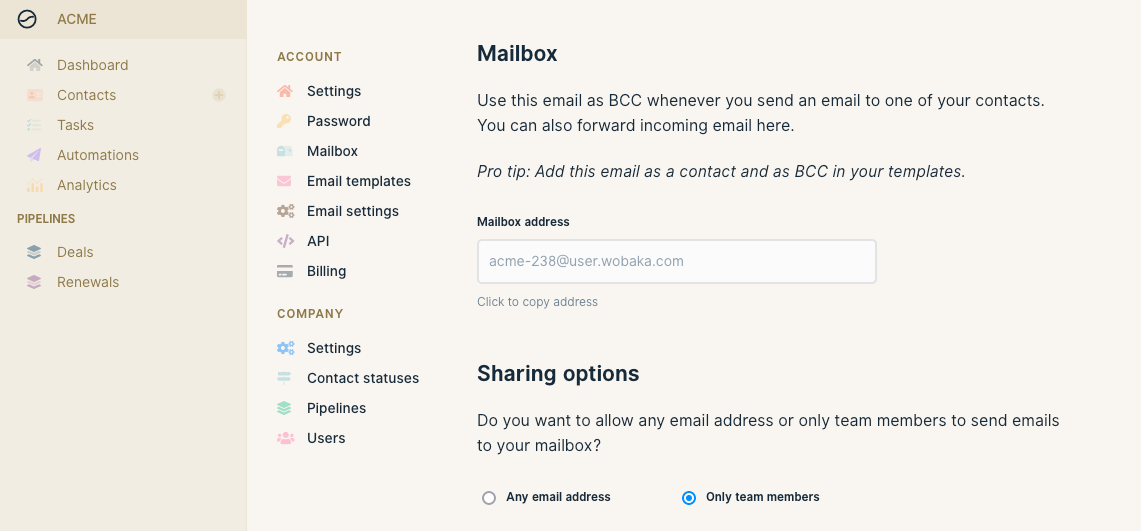
2. Add mailbox address as BCC when sending an email
Automagically save any email to Wobaka by including your mailbox address as BCC (also called hidden copy). The BCC field is never visible to anyone but yourself, so no need to worry about contacts seeing it.
This is what it looks like in Apple Mail.
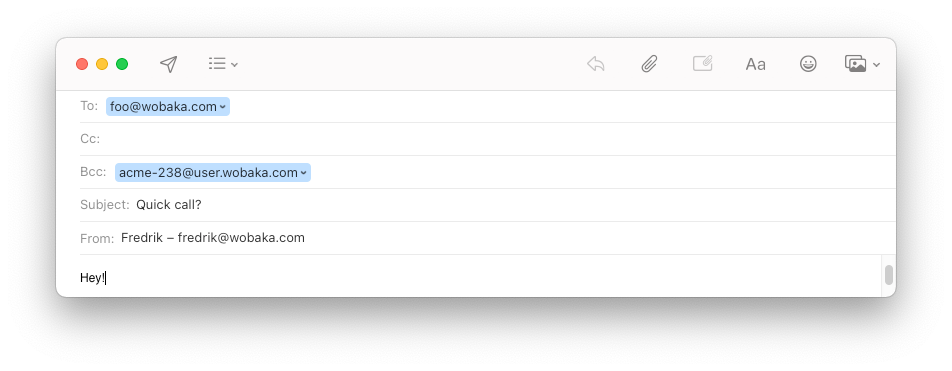
In Gmail you may have to enable the BCC field by clicking it.
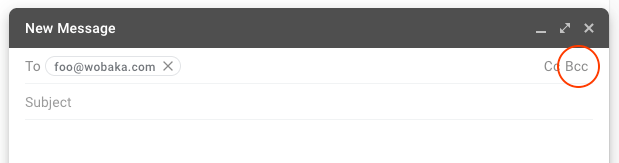
3. Save incoming emails
When you receive an email from a contact that you want to save to Wobaka you can use bcc on your reply.
If you're not replying to the email, but just want to save their message to Wobaka, you can also forward the email to your Mailbox address. This works just like bcc and will automagically save the email on the correct contact.
4. New emails will appear on contacts
Any email sent to your mailbox will appear on the corresponding contact with an email matching the receiver of your email. If no such contact exists, it will be created for you.
5. Optional: Save mailbox address as contact
Add the mailbox address to your address book for easy access and autocomplete when sending emails. You can for example use the name "Mailbox" which will allow you to just type "Mailbox" and let autocomplete do the rest for you.
6. Optional: Sync all emails with automatic bcc
Wobaka is designed to help you make good choices. We recommend you to be selective of what messages you save to the CRM. It's just easier to find what you're looking for when you approach it like that.
It's also good security and privacy practice to not sync every email you get as these can include sensitive information that is not relevant to have in you CRM.
That said, there's still a way to sync every outgoing email to Wobaka. This is how you do it in Gmail and Fastmail.
6a. Automatic bcc with Fastmail
Fastmail offers automatic bcc auto of the box. It's very easy to setup and allows you to automatically bcc every email to your Wobaka Mailbox. You can find more info in our guide below.

6b. Automatic bcc with Gmail
While Google doesn't support automatic bcc out of the box, there are still auto-bcc extensions for Gmail that you can use. A quick Google for "Auto bcc Gmail" will give you the best information to date.
We don't recommend using auto-forwarding in Gmail as this will forward every message to Wobaka and create contacts for each new email address.