Setup email sending
You can easily sync your email with zero setup using our smart mailbox. Follow the link below to get started with our Mailbox. If you'd like to send emails in automated sequences. Keep reading to find out how.

To be able to send email with Wobaka you need to set your SMTP settings. This can be done in Settings > Email settings.
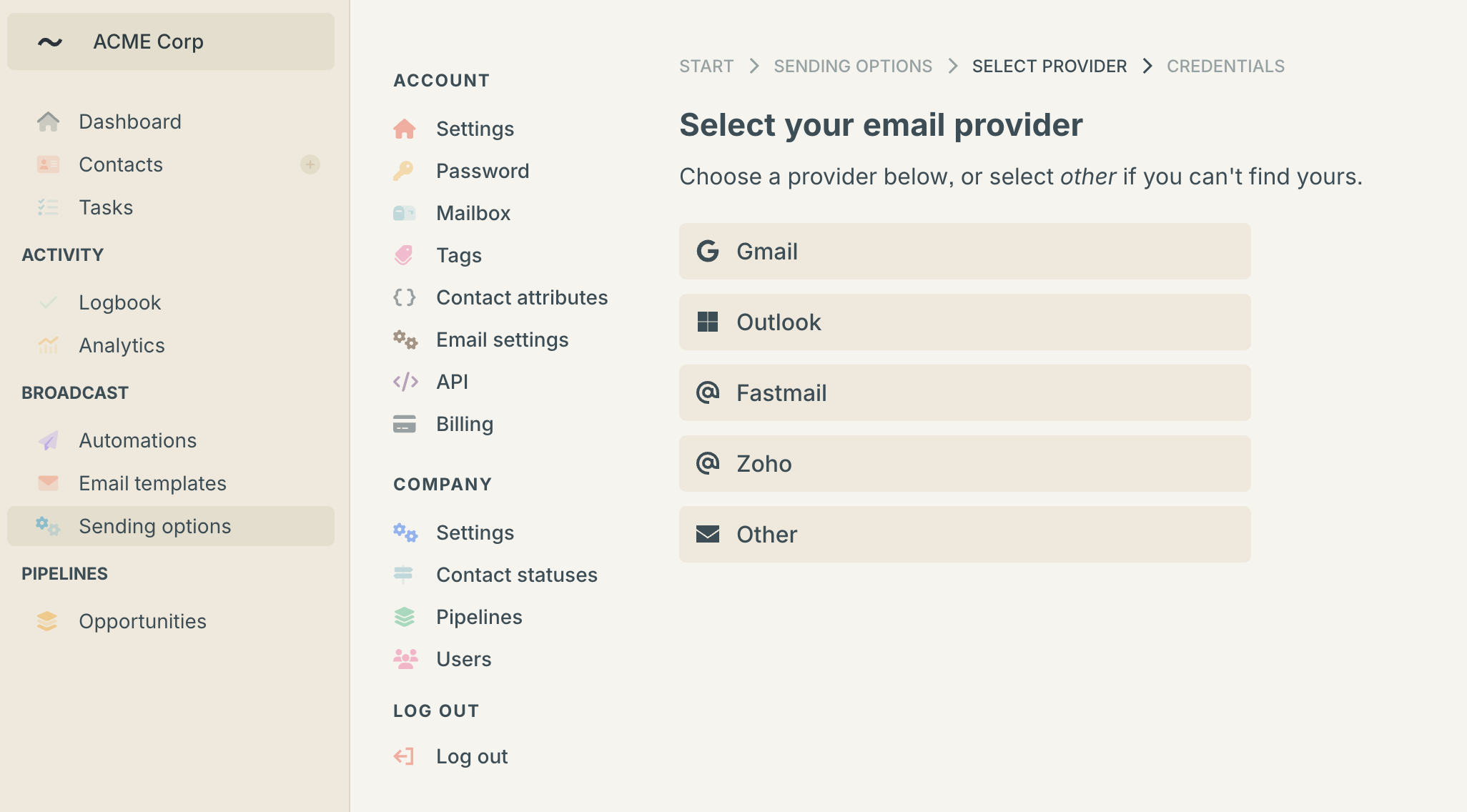
Using Fastmail App Passwords and SMTP
Fastmail uses a handy concept called App passwords and requires all third party apps to use app passwords rather than your normal password to login. This is great because it provides additional security for you as a Fastmail user.
Instead of using your normal password to login to a third party app you can create an app password in Fastmail. This is done under Password & Security > App Passwords.
You can have multiple app passwords and choose what services they should have access to, like sending and receiving email with IMAP/POP/SMTP, contact management with CardDAV/LDAP and calendars with CalDAV. For Wobaka, you only need to select SMTP.
When you've chosen what access you want your new password to have, click "Generate Password" and you're good to go!
You can read Fastmail's official guide here.
Gmail with OAuth
Wobaka supports one-click integration with Gmail. Just connect with your Gmail account to start sending.
Gmail with SMTP using App Password
Gmail also supports the concept of app passwords and it's the recommended way to work with SMTP. As of today you need to have two factor authentication setup before using app passwords. This is easy to do and makes your account way more secure so you should definitely consider it. Follow this link to get started: https://www.google.com/landing/2step/.
After you've setup two factor authentication you can follow this guide to generate an app password: https://support.google.com/accounts/answer/185833?hl=en
You can now use the generated password in whichever app you like.
It's often also the case that use need to enable use of "less secure apps" to allow email clients like Wobaka to use your SMTP. You can read more about it and follow the required steps here: https://support.google.com/a/answer/6260879?hl=en.
Using Outlook
Depending on your organization. There might be some setup you need to perform. We have a dedicated guide for Office 365 and Outlook accounts. Follow the link below or click here.

Outlook and Wobaka
Outlook works great with Wobaka once setup. You can find more information about how to find your Host, Port, Username and Password for SMTP on Outlooks website: https://support.microsoft.com/en-au/office/pop-imap-and-smtp-settings-for-outlook-com-d088b986-291d-42b8-9564-9c414e2aa040
As with Fastmail and Gmail you can use App Passwords with Outlook too. It's also usually required if you're using 2FA to login. If you're having trouble using your normal password, try creating an app password and use that instead. All other credentials are the same as before.
Outlooks guide on creating an app password: https://support.microsoft.com/en-us/account-billing/using-app-passwords-with-apps-that-don-t-support-two-step-verification-5896ed9b-4263-e681-128a-a6f2979a7944
You also need to enable SMTP Auth if you haven't already. If you've enabled Security Defaults for your organization, you might have to disable that as well. You can read about how to do both here: https://learn.microsoft.com/en-us/exchange/clients-and-mobile-in-exchange-online/authenticated-client-smtp-submission
Having trouble?
Don't hesitate to send us an email at [email protected]. Happy to help get you get setup nicely 😊.