Track deals in your pipeline
Pipelines are a great way to track deals and opportunities. It's basically a kanban board, so if you're familar with that you'll feel right at home, if not, don't worry, just read along.
Wobaka allows you to have as many pipelines as you want and customize them to fit your needs. You can for example have pipelines for: Opportunities and Renewals or perhaps different pipelines for different teams or geographic areas.
This guide will show you how to get started with tracking opportunities.
Your pipeline
This is what a pipeline looks like. You simply drag opportunities from left to right. The rightmost stage is reserved for won deals. You can also mark opportunities as lost by clicking the circle icon.
The annualized value shown for each stage is only showing opportunities with you default currency which you can setup in company settings. It's basically an estimated sum of your monthly deals multiplied by 12 added to your annual and one-time deal values.
Clicking Show detailed values will show you more detailed stage info like value in each currency.
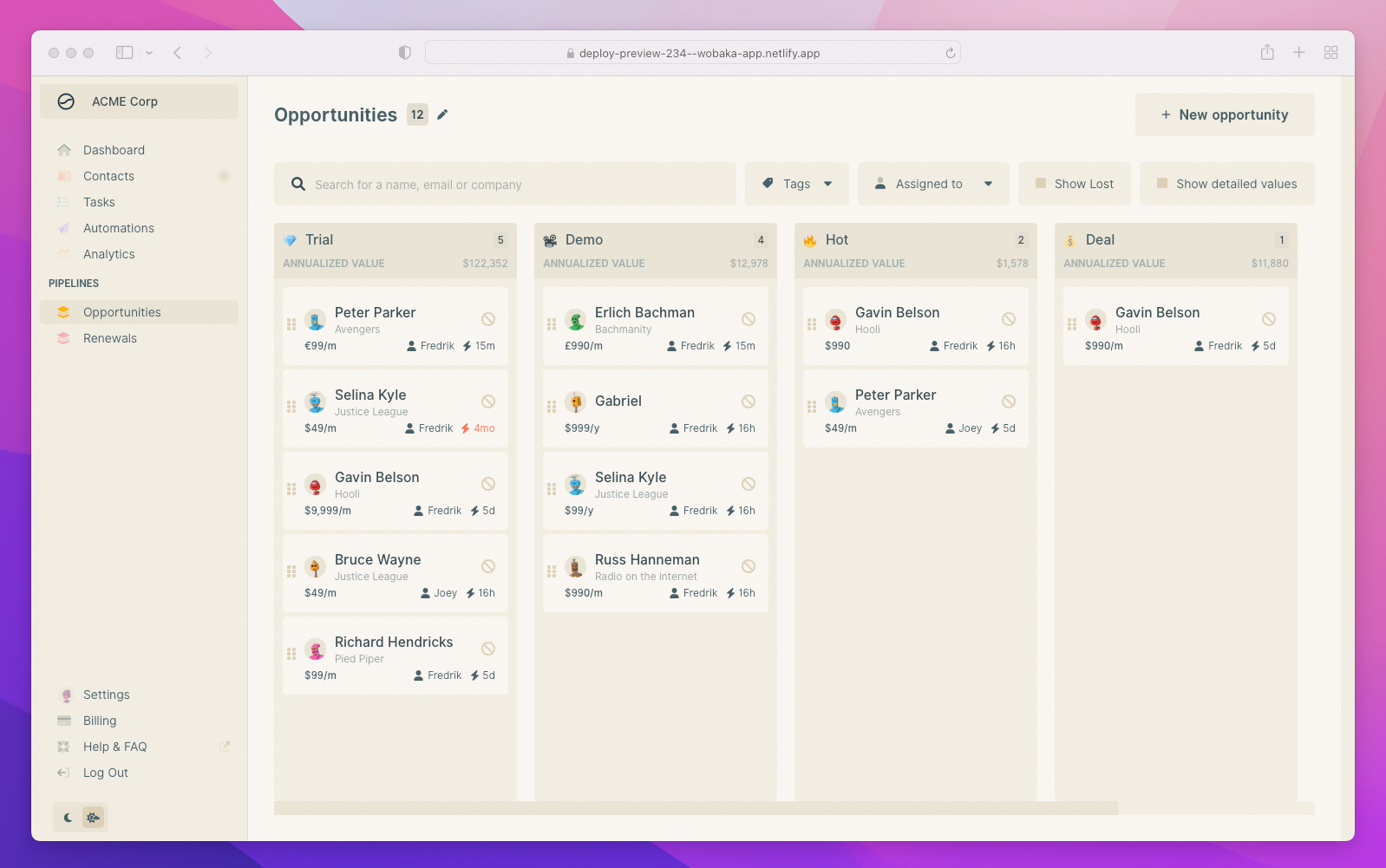
Create a new opportunity
You can create opportunities on contacts or on the pipeline page. Let's begin with the contact.
On the left side you can see the opportunities section. Just click New and it will show you a little form. The form is prefilled with your default opportunity settings which you can find in your company settings page.

Contacts can have multiple opportunities so it's easy to track initial deals, renewals, expansions and more.
You can also set the responsible user in your team for each opportunity.
Create opportunities on pipeline page
The other way to create an opportunity is through the pipeline page. Start with clicking the New opportunity button. This will take you to a simple form where you can also select contact for the new opportunity.


Mark opportunity as lost
You can mark an opportunity as lost by clicking the circle button. If you want to view your lost opportunities, use the Show lost filter.
Opportunity still alive? Use the ⚡️ button to bring it back to life and unmark it as lost.
Customize your pipelines
Your team manager can create, remove and customize pipelines. You can find more info on the following pages.

