How different automation steps work
Automations can help you save hours on manual work and allows you to set your sales on auto-pilot. You can create your own automation flow by using the automation editor. Each contact that you enroll will go through all the steps, top to bottom, unless you mark it as completed which will stop it immediately.
You can also add a waiting period between steps to space things out. Like the following examples
Email outreach example
This example shows how you can setup and automate your email outreach and follow ups. It can save you a lot of hours, every day.
- Send email
- Wait 3 days
- Send another email as a reply to the first
- Wait 3 days
- Send a new email thread
- Create a task to follow up on phone in 4 days
Sales automation example
Below is another example showing how you can automation other tasks than email. For example, when you add a lead to your pipeline, you might want to trigger a bunch of other stuff. Automations are perfect for this as well.
- Add an opportunity to your pipeline
- Create a follow up task to schedule a demo in 3 days
- Tag the contact
- Change the status to 🔥 hot
And so on. Let's take a closer look at what kinds of automation steps you can add and how each can help you save time and close more deals.
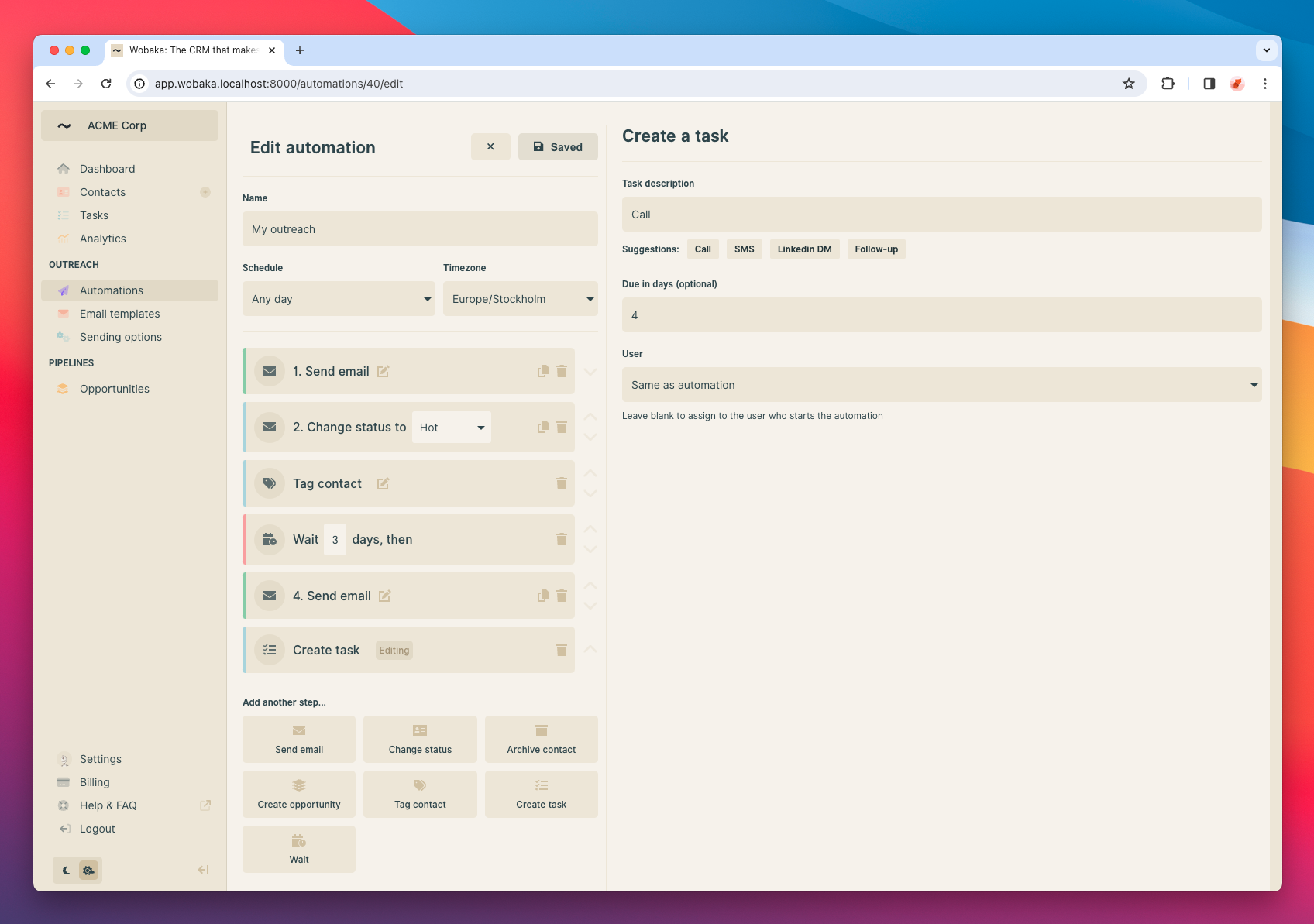
💌 Send emails
Send personalized email at scale using replacement tags like {{contact.first-name}}. You can read more about automating your email outreach in the guide below.

🚀 Change contact status
Changing a contact status is a great way to move a contact from your "Inbox" to "In-progress", indicating that there's been some interaction.
🏷️ Tag contact
Keep track of which contacts where in which type of automation using tags. It'll make it easy to segment your list later based on which automations have run.
Add tags like yourautomation:started in the beginning of the automation and yourautomation:no-reply in the end. This will allow you to easily segment and create smart follow up automations.
✅ Create a task
Tasks step helps you step back in control. For example to:
- Follow up in a manual channel like a phone call, SMS or LinkedIn message
- Set a reminder to follow up after the automation completed
- Set a reminder to start a follow up campaign X days after this automation completed
You can assign any user on your team and set the due date as number of days after step ran which is also optional. By default, the user who started the automation will be assigned to the task.
💰 Create an opportunity
Automatically create an opportunity to track your automations in a pipeline. You can assign any user on your team and set your value, interval and currency as usual. By default, the user who started the automation will be assigned to the opportunity.
📦 Archive contact
Archives the contact. Nice way to finish up automations that you don't intend to create follow ups for.